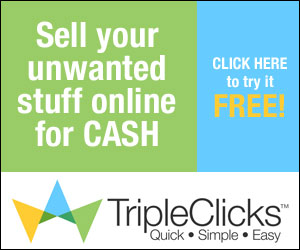1. HIDE DRIVES IN MY COMPUTERThis tutorial illustrates how to hide and show your computer drives from Windows XP. You can hide or show as you want both drives in your computer and drives in the computer network. This way can be safe for data in your computer and prevent others from accessing to your drives that may contain important information. This example I will hide drive D and you can apply this method to another drive you want, just change a value that I will explain “how to” in detail. Let you hide drives now.
* Access to the Registry Editor program, running regedit.
* Find the path like below,
HKEY_CURRENT_USER\Software\Microsoft\Windows\CurrentVersion\Policies\
Explorer
* Right click on the Explorer folder and select New > DWORD Value.
* Name the registry NoDrives.
NEW DWORD VALUE
- Double click on NoDrives which is in the right page.
- In the DWORD Value window, select Decimal.

- In this case I want to hide drive D, so I must fill 8 in Value data. The number you filled varies with drive you want it to be hidden. If you want to hide the other drives, you must put the drive-related number like below,
A=1, B=2, C=4, D=8, E=16, F=32, G=64, H=128, I=256, J=512, K=1024, L=2048, M=4096, N=8192, O=16384, P=32768, Q=65536, R=131072, S=262144, T=524288, U=1048576, V=2097152, W=4194304, X=8388608, Y=16777216, Z=33554432, All drive=67108863
For example, I can hide drive J only if I put the number 512 under selecting Decimal. What to do in case I prefer to hide more than one drive ? That is easy just plus the numbers. To illustrate, I want to hide drive C and E so I put the result number of 4 plus 16 that is 20.
- Click OK button and close the Registry Editor program.
- Log off and Log on your computer. Finish !
2 : SPEED UP YOUR COMPUTER ( DO AT YOUR OWN RISK )
Windows XP performance can be easily improved just by applying several tweak on its default setting. With the following easy trick we are looking for a significant performance improvement without having to upgrade or buying additional software. With a little bit of preparation and following the steps carefully you can improve the performance almost instantly. Here are top 10 easy tricks for improving windows xp performance.
Tip # 1: Defrag your hard drive
This rearranges files so the hard drive doesn’t have to look for longer then necessary to find files.
- Select “Start” from Desktop
- Select “Accessories”
- Select “System tools”
- Select “Disk Defragmenter”
This process may take a few minutes to a few hours depending on how long the period since you did it in the past. As an alternative you can use JK defrag which is smaller but more efficient than Microsoft Disk Defragmenter program. It is free software and it can even defrag your computer when it’s idle, saving you precious time.
Tip #2: Disable Indexing Services
Indexing is a service running in the background which was intended to speed up searching. However if you don’t use searches function regularly disabling this service may speed up your computer significantly, because the indexing program using a lot of resources.
To disable this service;
- Select “Start” from Desktop
- Select “Settings”
- Click on “Control Panel”
- Double Click the “Add/Remove Programs” icon
- Select the “Add/remove Windows Components” tab on the left hand side
- Find and uncheck “Indexing Services”.
Tip #3 : Adjust Page file size
Page file size is used by all currently running programs and by default, windows constantly adjusting the page file size to ensure enough free space on RAM. Making page file size fixed also saves the windows from having to constantly adjust the size. This can also improve performance.
To change the size of your page file:
- Right click “My Computer”
- Select “Properties”
- Select “Advanced” tab
- Select “Settings” button under “Performance”
- Select “Advanced” tab again
- Select Change under “Virtual Memory”
- Click on the drive containing your page file
- Change the size. (I recommend increasing it- having it fixed at the same default size still helps)
Tip #4: Remove Unused Fonts
Having many fonts on your computer can slow down performance because they use more system resources. Keep only fonts which you needed regularly and delete the rest out of the folder. To delete fonts, follow these instructions;
- Open “Control Panel”
- Select “Fonts” icon
- Delete or move fonts to a temporary back-up folder
I recommend moving fonts to a temporary folder so that if you want to recover them then it can be done easily.
Tip #5: Remove Desktop Picture
Your desktop background uses system resources; if your happy to live without then it may help improve performance of your computer. Remove it by;
- Right-Clicking the Desktop
- Select “Properties”
- Select “Desktop” Tab
- Select “None” from the drop down box under Background Window
- Click “Apply” and “OK”.
Tip #6: Check NTFS file system is being used
NTFS system is more secure and faster then FAT32. I suggest changing your disk to NTFS if it is currently FAT32.
Check your computer is using NTFS by;
- Double-click “My Computer”
- Right-click the C: drive
- Select “Properties”
- Examine the “File System Type”
To Change to NTFS
- Backup any important data on a different PC or Disc.
- Select “Start”
- Select “Run”
- Type in “cmd”
- Click “OK”
- In Command Prompt type in “C: /FS:NTFS”
- Press “Enter” and leave until completion.
Tip #7: Uninstall Unnecessary Software
Anything taking up memory on your hard drive unnecessarily is slowing your computer down. To remove programs from your machine follow these steps;
- Select “Start”
- Select “Control Panel”
- Select “Add/Remove Programs”
- Remove desired programs.
Tip #8: Disable Unwanted Start-Up Programs
Lowering the amount of programs that start up when the computer is booted can increase speed, period. To do this follows these steps.
- Select “Start”
- Select “Run”
- Type in “msconfig”
- Select the “Startup” tab from the new window
- Scroll down viewing each programs description and disable those you don’t need.
- Select “Apply” or “OK”. The computer will require a restart.
*WARNING* Be careful disabling certain programs can be harmful to the computer I would suggest leaving any drivers and anti-viruses/firewalls to start up as they desire.
Tip #9: Disable Error Reporting
This “feature” calls home to Microsoft and sends info about system errors. By disabling Error Reporting you can free up system/network resources. To disable the program follow these steps;
To access the settings for the reporting feature:
- Click Start.
- Right-click My Computer, then click Properties.
- Click the Advanced tab.
- Click Error Reporting.
- check the box that says Disable Error Reporting
- uncheck the box that says But notify me when critical errors occur.
- click OK to close the window.
Tip #10: Turn Off System Sounds
What this does is disable the Sound Scheme. The sound scheme contains things like the sound you hear when you click on something. By turning sound scheme off you can free up system resources. Follow these steps;
- Go to Start
- Go to Settings > Control Panel
- Click Sounds and Audio Devices then Click on the Sounds tab
- Save your current scheme, click
- on the Save As… button, enter a name, and click OK.
- Next, in the upper most box, click on the arrow on the right side and choose No Sounds
- Click Apply at the bottom, right.
If you still need more performance improvement then the easiest way is doubling the computer RAM capacity.
3.USE NOTEPAD AS LOG BOOKopen notepad write .LOG in the first line, save the file and close it. Open the file again, here you will see the current date and time on it. Save again and close it. Everytime you open this file the file will have a timestamp along with text on it. This cool notepad trick can be used to make daily notes or can be used as a diary also. You can even press F5 to get the current date and time anywhere between the text.